When it comes to creating stunning visuals in packaging design and branding, Adobe Illustrator is the go-to software for professionals worldwide. As a cornerstone of the Adobe Creative Suite, this vector-based design tool offers a plethora of features, with the Pathfinder tool standing out as a game-changer for designers.
From crafting intricate graphics to building custom shapes for product packaging, the Pathfinder tool enhances your ability to create polished, professional designs. Here's why the Pathfinder tool is indispensable when working on projects like logos, branding, and packaging design.

What Is the Pathfinder Tool?
The Pathfinder tool in Adobe Illustrator is a versatile feature that allows designers to combine, divide, and manipulate shapes to create complex designs. It is a vital component for anyone working with vector graphics, enabling you to seamlessly blend creativity with precision.
Whether you're designing the dielines for packaging or adding decorative elements to a product label, the Pathfinder tool offers intuitive controls to transform your ideas into eye-catching graphics.
How to Access the Pathfinder Tool
Open Adobe Illustrator.
Go to Window > Pathfinder to open the Pathfinder panel.
Select the shapes you want to manipulate and click on the desired feature.
Pathfinder Tool Tips for Packaging Designers
Master the Basic Functions: Explore essential options like Unite, Minus Front, Intersect, and Divide. These will cover most of your design needs.
Use Layers for Better Control: Keep shapes on separate layers to easily edit or revert changes.
Experiment with Transparency: Apply Pathfinder effects to transparent objects for dynamic, layered designs.
Combine with Other Tools: Pair the Pathfinder tool with Illustrator’s alignment, gradient, and pen tools for even greater versatility.
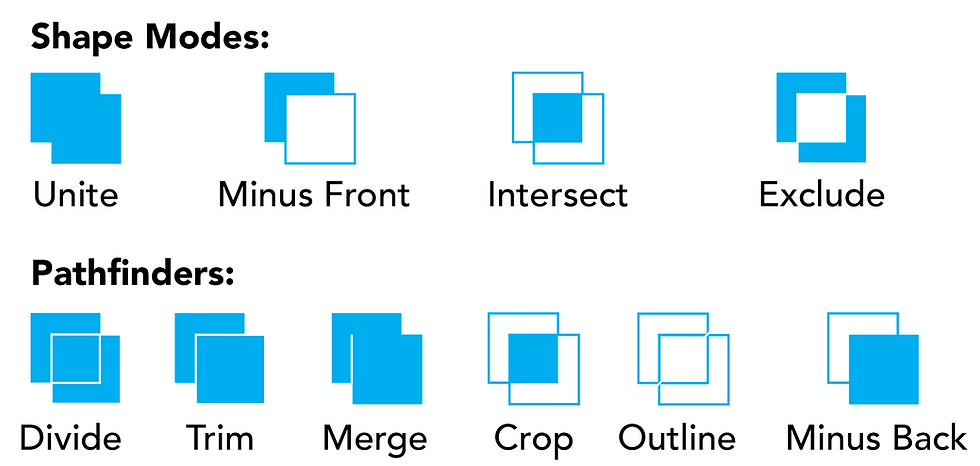
How and When to Use the Pathfinder Tool
The Pathfinder tool in Adobe Illustrator is a powerful feature that allows you to manipulate shapes and paths to create complex designs. It includes multiple options divided into two primary categories: Shape Modes and Pathfinders. Here's a breakdown of the different features and how they are used:
Shape Modes
Shape Modes are used to combine or modify shapes in specific ways. These options are ideal for creating custom designs, logos, or packaging graphics.
Unite
Combines two or more overlapping shapes into a single, unified shape.
Use Case: Create a seamless logo by merging multiple circles or rectangles. For example, designing a cloud icon by uniting overlapping circles.
Minus Front
Subtracts the front shape from the back shape, leaving the remainder.
Use Case: Cut out a specific shape from another, such as creating a window in a box or a transparent area in a logo.
Intersect
Retains only the overlapping area of two or more shapes and removes the rest.
Use Case: Highlight shared areas to create unique patterns or decorations, such as embossing designs for packaging.
Exclude
Removes the overlapping areas and retains only the non-overlapping parts of the shapes.
Use Case: Add visual interest to designs by creating hollowed-out or negative-space effects.
Pathfinders
Pathfinders provide additional options for more advanced manipulation of shapes and paths.
Divide
Splits overlapping shapes into separate segments along their intersecting lines. Each section becomes an individual shape.
Use Case: Break down complex graphics into editable components for intricate packaging or label designs.
Trim
Removes overlapping sections without merging the shapes.
Use Case: Prepare shapes for layering, ensuring cleaner cuts and alignment for packaging templates or logos.
Merge
Combines shapes with the same fill color into a single object while trimming the overlaps of others.
Use Case: Simplify graphics by grouping same-colored shapes into one element, ideal for creating cohesive packaging designs.
Crop
Keeps the area where shapes overlap and removes everything else.
Use Case: Focus on a specific section of a graphic, such as a detailed pattern for a bottle label or carton.
Outline
Converts shapes into outlines, leaving only the strokes and removing fill colors.
Use Case: Create wireframe-style designs for prototyping or mockups in packaging design.
Minus Back
Subtracts the back shape from the front shape, the opposite of Minus Front.
Use Case: Carve out intricate patterns or shapes within the front object, perfect for artistic branding elements.
How the Pathfinder Tool Benefits Packaging Designers
1. Simplifies Complex Designs
In packaging design, clean and professional graphics are crucial. The Pathfinder tool simplifies the process of creating intricate shapes by allowing designers to:
Unite multiple shapes into one seamless graphic.
Subtract portions of overlapping shapes for unique designs.
Intersect paths to highlight shared areas for detailed effects.
For instance, a custom-shaped logo for a food jar or a dynamic background for a carton design can be effortlessly achieved.
2. Enhances Precision
When working with packaging dielines or product templates, precision is critical. The Pathfinder tool lets you align and modify shapes with pixel-perfect accuracy, ensuring your designs fit perfectly within the packaging layout. This eliminates errors during the production phase, saving both time and resources.
3. Saves Time
With the Pathfinder tool, repetitive tasks like combining shapes or trimming edges become faster and more efficient. This is especially useful when designing product labels, logos, or custom packaging graphics where multiple elements need to align seamlessly.
4. Encourages Creativity
For startups looking to stand out with unique packaging, the Pathfinder tool opens a world of possibilities. You can create custom shapes, blend textures, and experiment with new ideas that turn standard packaging into memorable designs.
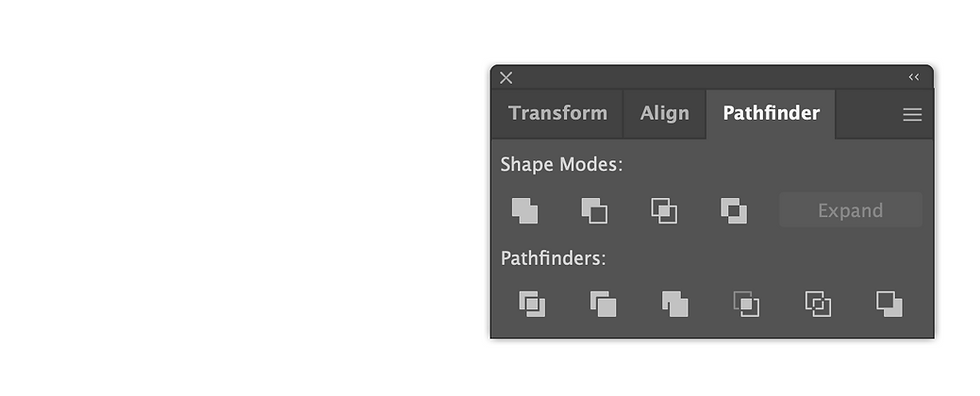
Examples of Pathfinder Tool Applications
Logo Design: Combine shapes to craft unique, recognizable logos that resonate with your brand identity.
Custom Packaging: Design unconventional shapes for packaging to make your product stand out on the shelf.
Decorative Elements: Add flair to product labels with complex patterns and embellishments.
Efficient Layouts: Align and optimize shapes within dielines for efficient use of packaging materials.
Why the Pathfinder Tool Is Essential in the Adobe Creative Suite
The Adobe Creative Suite offers a robust set of tools for designers, but the Pathfinder tool in Illustrator stands out for its ability to bring precision, speed, and creativity to your workflow. Whether you’re designing minimalist packaging or an intricate branding project, the Pathfinder tool empowers you to achieve results that are both functional and visually stunning.
As a packaging design and manufacturing agency, we leverage tools like Pathfinder to create exceptional designs for startups and established brands alike. From vector-based logos to custom dielines, our goal is to help you bring your packaging vision to life with the power of Adobe Illustrator.
Ready to Elevate Your Packaging Design?
Let us help you transform your ideas into reality. With expertise in graphic design, branding, and packaging production, our team ensures your product stands out on the shelf. Contact us today to learn how our packaging design services can make an impact.
Thanks for reading,
Jack Pounce
Owner of Drop-Ship Packaging

Commenti